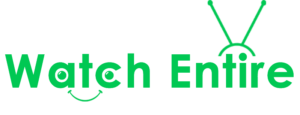How to Use IPTV on Android TV?
In today’s fast-paced digital world, IPTV (Internet Protocol Television) has emerged as a popular alternative to traditional cable and satellite TV. It offers a wide range of channels, on-demand content, and more—all delivered over the internet. If you own an Android TV and are looking to explore IPTV, this guide will show you how to get started quickly and easily.
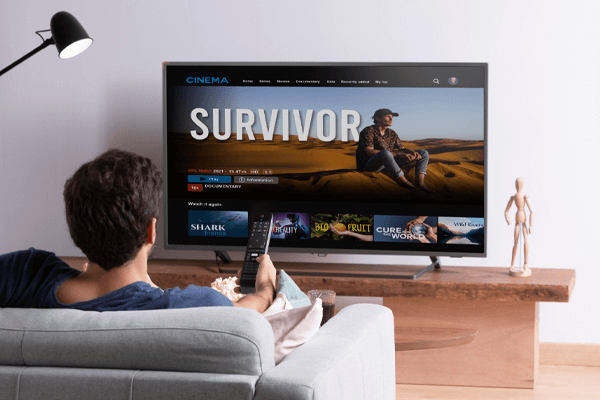
What Is IPTV and Why Use It on Android TV?
IPTV is a technology that delivers television content over the internet rather than through traditional broadcast methods. Use IPTV on your Android TV has several benefits:
- Wide Content Selection: Access to live TV channels, movies, and on-demand shows.
- Cost-Effective: Often cheaper than cable or satellite subscriptions.
- Flexibility: Watch content anytime and anywhere with an internet connection.
- Ease of Use: Android TVs come with a user-friendly interface and support a variety of IPTV apps.
Step-by-Step Guide to Use IPTV on Android TV
1. Choose an IPTV Service Provider
The first step is to select a reliable IPTV service provider, like WatchEntire. Wee offers:
- A stable connection with minimal buffering.
- A variety of channels and VOD (Video on Demand) options.
- Affordable subscription plans.
- Customer support to assist with any technical issues.
2. Install an IPTV App from Google Play Store
Android TV supports various IPTV apps that allow you to stream content seamlessly. Here are some popular options:
- IPTV Smarters Pro
- TiviMate
- Perfect Player
- OTT Navigator
To install an app:
- Open the Google Play Store on your Android TV.
- Search for the preferred IPTV app (e.g., “IPTV Smarters Pro”).
- Select the app and click Install.
3. Get Your IPTV Credentials
After subscribing to an IPTV service, you will receive credentials such as:
- M3U Playlist URL
- Username and Password (for apps that support login-based access)
Keep this information handy as you’ll need it to set up the app.
4. Configure the IPTV App
Once the IPTV app is installed, follow these steps to configure it:
- Open the IPTV app on your Android TV.
- Log in using the credentials provided by your IPTV service.
- If the app supports an M3U playlist, enter the URL.
- Alternatively, upload the playlist file if your provider shared it as a download.
- Save the configuration and wait for the app to load the channels and VOD content.
5. Enjoy Your IPTV Content
You’re all set! Explore the app’s interface to browse channels, watch live TV, or access on-demand movies and shows. Most apps offer features like EPG (Electronic Program Guide) for a better viewing experience.
Tips for a Smooth IPTV Experience
- Stable Internet Connection: A high-speed internet connection (at least 10 Mbps) is essential for uninterrupted streaming.
- VPN for Privacy: Use a VPN to secure your connection and bypass any regional restrictions.
- Update Your App: Regularly update your IPTV app to access new features and bug fixes.
- Use a Wireless Keyboard or Remote: Enhance navigation with a wireless keyboard or an advanced TV remote.
Common Issues and Troubleshooting
- Buffering Problems: Check your internet speed and restart your router if needed.
- Channels Not Loading: Ensure your IPTV credentials are correct and the playlist URL is valid.
- App Crashing: Clear the app’s cache or reinstall it from the Google Play Store.
Conclusion
Use IPTV on Android TV is a fantastic way to access a world of entertainment at your fingertips. By following this guide, you can set up your IPTV service effortlessly and enjoy high-quality streaming anytime. Whether you’re new to IPTV or switching from traditional TV, Android TV provides an excellent platform to make the most of this modern technology.
Looking for a reliable IPTV service? Check out WatchEntire.com for premium subscriptions and exceptional customer support. Happy streaming!